Step 5
Backup and Recover
Use these tools to setup back ups of your data and systems to better protect against and recover from ransomware attacks.
though the day’s photos are lost, the stakes aren’t as high since your life’s work is saved on those hard drives, unaffected by the cyber attack as they’re not connected to the Internet.
This fictional story isn’t far from the truth. In 2019, six photographers in the Indian city of Coimbatore inadvertently downloaded a ransomware file from the cloud service they were using to manage their photos. They had to pay a $980 ransom to retrieve the files but were offered a discount if they paid quickly. Reporters that traffic large amounts of data, such as multimedia journalists with terabytes of photos, videos, and audio, or watchdogs that can have thousands of public documents saved on a hard drive, understand how an entire life’s work can exist on a hard drive.
That’s why it’s important to frequently backup files on disks that don’t stay connected to your computers. Unplug your external backup device once a successful backup is completed. The tools in this toolbox help you create automatic backups based on what type of system you are using.
Choose any one of the tools listed to help you create automatic backups based on what type of system you are using.
Explore training courses, videos, sharable content and other resources about this toolbox topic. Browse additional training resources below.
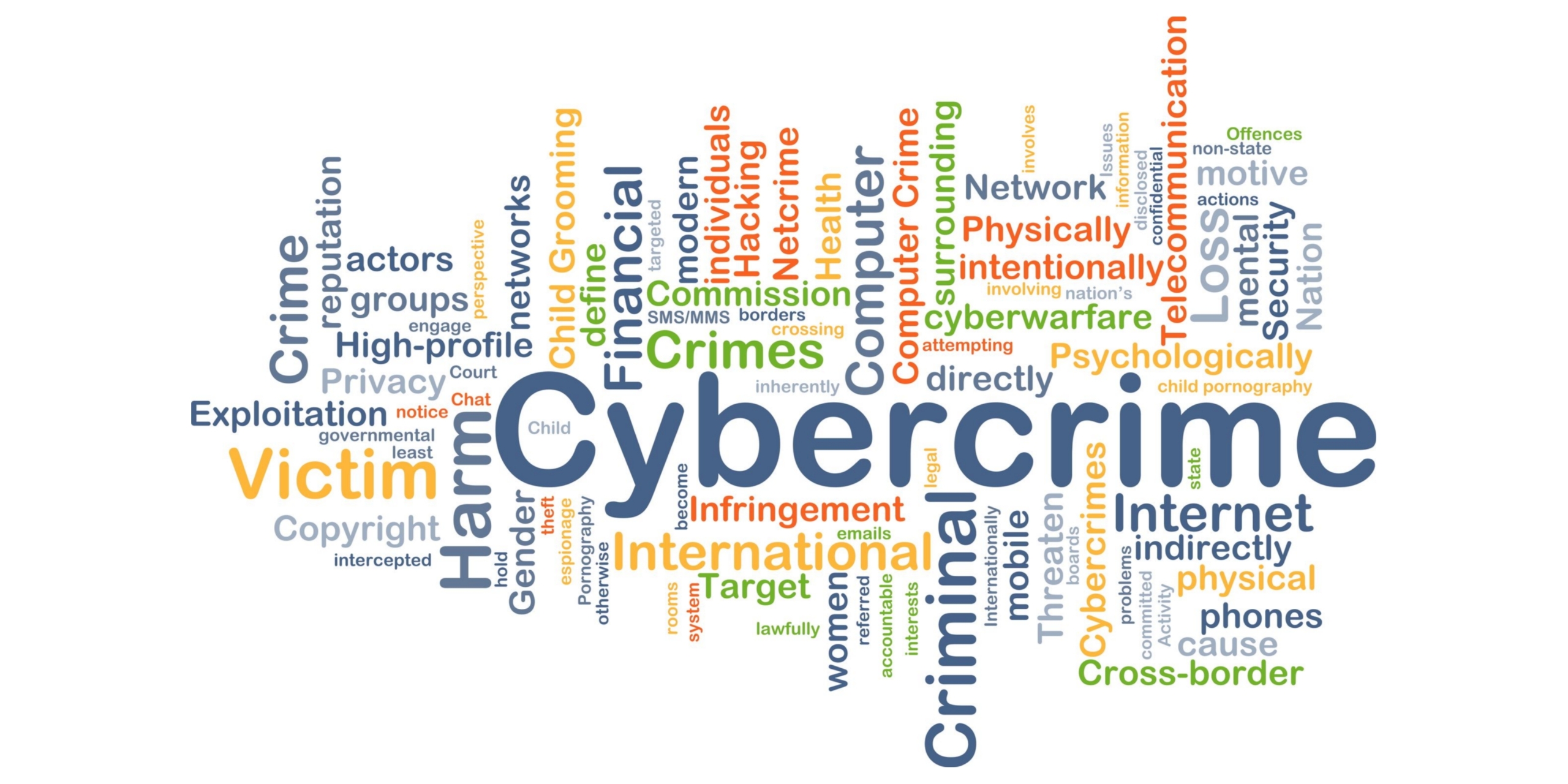
So you have fallen victim to a cybercrime? Don’t know what to do next? Well, you are not alone. It is estimated that...

This GCA workshop provides real-world scenarios and walks participants through the implementation of recommendations through...

Totem is an online platform that offers interactive courses to learn how to increase digital security and privacy. The optimal...

Totem is an online platform that offers interactive courses to learn how to increase digital security and privacy. The optimal...

“No More Ransom” is an initiative by the National High Tech Crime Unit of the Netherlands’ police, Europol’s European...
“Time” defines the approximate time it will take to implement the tool, including installation and setup. Based on your system and experience, the time may be longer or shorter than the time estimated.
Requires minimal technical knowledge to complete setup. Users with little-to-no familiarity with computer systems will still easily be able to implement Level 1 tools.
Requires basic technical understanding of operating systems and settings controls. Users with a basic understanding will be able to easily implement Level 2 tools.
Requires an intermediate level of understanding to implement. Users will need an intermediate understanding of computer systems and code languages.
Requires advanced levels of understanding of computer systems, settings and code languages. Users will need experience with advanced system configurations.
Contact Us
[email protected]
Community Forum
https://community.globalcyberalliance.org/